Tujuan:
Purpose:
- Mengetahui konfigurasi backup dan restore mikrotik routerboard
- Knowing configuration backup and restore mikrotik routerboard
- Mengetahui perbedaan file backup dan file script
- Knowing difference backup file and script file
TUTORIAL
Backup Files
1. Setting IP address pada mikrotik, disini saya membuat IP untuk ether2 dan wlan1
1. Setting IP address on mikrotik, here I give IP for ether2 and wlan1
2. Then enter to Files menu and click Backup option. If don't want to use password then click Backup.
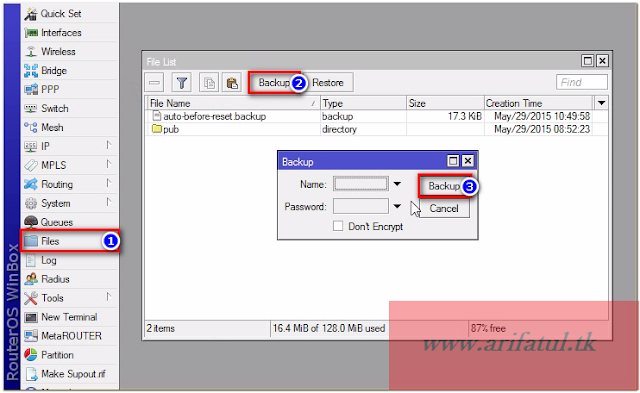
Dan jika ingin menggunakan Password, masukkan password pada kolom Password lalu klik Backup.
And if you want to use Password, enter password on Password coloumn then click Backup.
3. Salin file backup ke document anda.
3. Copy backup file to your document.
4. Hapus file backup pada mikrotik.
4. Delete backup file on mikrotik.
5. Reset konfigurasi mikrotik dengan no default.
5. Reset configuration mikrotik with no default.
6. Copy dan pastekan file backup ke routerboard. Setelah paste klik opsi Restore.
Jika tanpa password, langsung klik Restore.
If without password, direct click Restore.
Jika menggunakan password, masukkan password dan klik Restore.
If using password, enter password and click Restore.
7. Maka akan muncul notifikasi seperti ini. Klik YES.
7. It would appear this notification. Klik YES.
8. Periksa IP pada terminal dengan perinah ip address print. maka settingan IP akan muncul kembali.
8. Check IP on terminal with command ip address print. then IP setting will reappear.
Script FILES
1. Untuk membuat RSC File, gunakan perintah "export"
Contoh
1. To make RSC File, use command "export"export file=All_Configurationip address export file=ip_address
Example
export file=All_Configurationip address export file=ip_address
2. Salin file script ke dokumen anda.
2. Copy script file to your document.
3. Buka file "All_Configuration". Ubah IP Address yang sebelumnya 192.168.10.1 menjadi 192.168.19.1. Simpan file.
3. Open file "All_Configuration". Change IP Address previously 192.168.10.1 into 192.168.19.1. Save file.
4. Hapus file script pada routerboard.
4. Delete script file on routerboard.
5. Reset konfigurasi mikrotik dengan no default.
5. Reset configuration mikrotik with no default.
6. Copy file "All_Configuration" ke routerboard.
6. Copy file "All_Configuration" to routerboard.
7. Paste file "All_Configuration" ke routerboard kemudian buka New Terminal.
7. Paste file "All_Configuration" to routerboard then open New Terminal.
8. Untuk merestore konfigurasi pada script file, gunakan perintah import.
Contoh
import file-name=All_Configration.rscBisa kita lihat, IP telah berubah karna kita mengedit file RSC menggunakan notepad tadi.
8. To restore configuration on script file, use command import.
Example
import file-name=All_Configration.rscWe can see, IP already change because we edited file RSC using notepad at last.














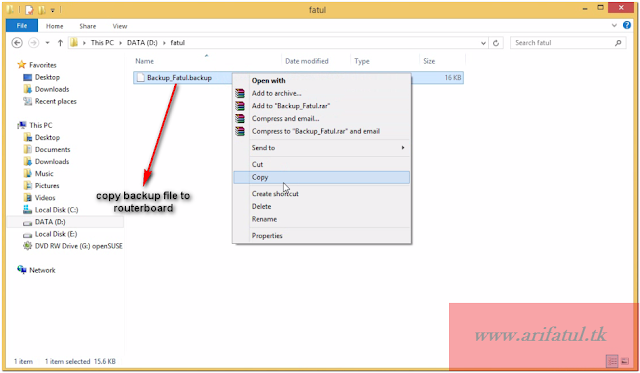




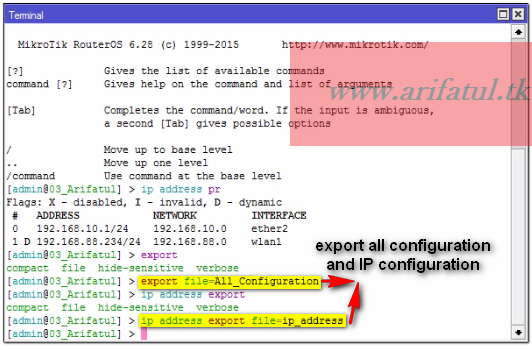

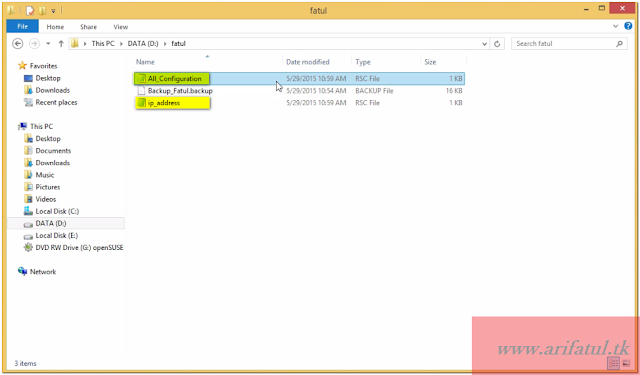




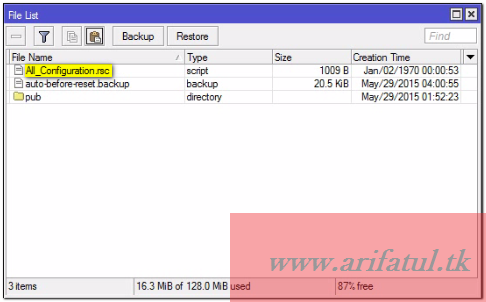

0 komentar:
Posting Komentar